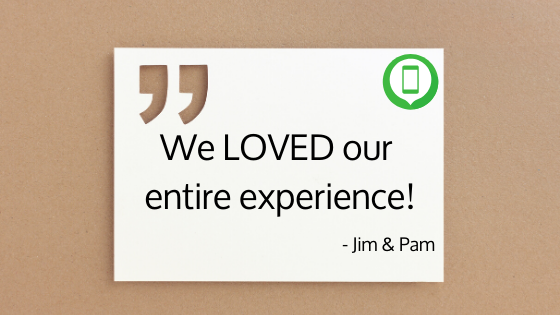
So you've built a business you're proud of. Day by day, your customer base is growing. People are excited about your brand! You need to capture those experiences for others to see. YOU MUST encourage customers to leave reviews!
Why? 85% of consumers trust online reviews as much as personal recommendations. (Inc.)
While review sites are many, Google is the one that (should) matter most to your business. Why? It's where people naturally begin their search in the first place. In fact, Google accounts for 57.5% of all reviews worldwide. While it's a great strategy to build a strong presence on multiple review sites - focus your efforts on where the most traffic is going FIRST.
Having a ready-to-share URL is essential for getting customers to act on sharing their positive experiences. Sure, you could tell customers, "Just go to Google's home page and type in our business. Then, click the 'write a review' button. Thanks for your support!"

That may be enough for your grandma or obsessed fans, but that approach isn't going to fly with a regular patron. Time is tight for everyone - and if the path to helping you isn't laid out in short, simple steps, don't expect people to make the extra effort.
The better approach would be to create a link to your Google eviews page and slap that link on everything. Emails. Social posts. Business cards. Little inserts at each restaurant table. Your dog. Now it's as simple as typing in a six-letter URL or clicking one link. Now that's a customer-friendly approach!
Creating a shareable link to Google reviews used to be A PAIN. You'd need a whole bottle of Aleve just to get through the process. It's mind-boggling to think the folks over at Amphitheatre Parkway took so long to addresses this issue. Luckily, there's now a streamlined approach.
If you searched for "create a Google review link" right now (which is probably how you arrived here), other how-to's would have likely shared outdated information. The steps probably included looking up your Place ID, plugging it into a long URL string, testing it, shortening it, bake it at 350 degrees, etc. There's a better solution now. Don't waste your time with a process from 2-3 years ago. Use our quick guide to find and create a link to Google reviews easily.
Step 1: Put Away the Bottle of Aleve
You won't need it. This process won't take more than five minutes.
Step 2: Sign in to Google My Business.
Simply navigate to this specific webpage or download the app on your phone. If you haven't claimed your business yet, you'll need to take these steps.
Step 3: Create a Business "Short Name"
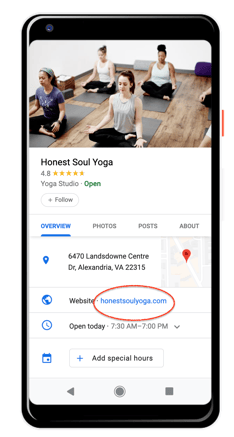 Once logged in, you'll need to create a specific name you'll want your business to go by. Make sure your choice specifically mentions the business name - something people will immediately recognize.
Once logged in, you'll need to create a specific name you'll want your business to go by. Make sure your choice specifically mentions the business name - something people will immediately recognize.
If you're a franchised establishment or have multiple locations, it's a good idea to work in your location as well - something like "Mary's Doughnuts Miami" as a distinguisher from the other stores.
From Your Desktop/Laptop:
1) From the menu, click "Info" and then "Add short name."
2) Enter your short name. You can enter up to 32 characters.
3) If your chosen name isn't available, you'll receive an error message and have to choose a different name. Try abbreviating your name or adding other descriptions.
4) Click "Apply." Your short name will show as pending, and when it's ready, it'll show on your Business Profile.
From Mobile:
1) Tap "Profile" and then "Add profile short name."
2) Enter your short name. You can enter up to 32 characters.
3) If your name isn't available, you'll receive an error message and have to choose a different name.
4) Tap "Save." Your short name will show as pending, and when it's ready, it'll show on your Business Profile.
Step 4: Find Your Google Review Link
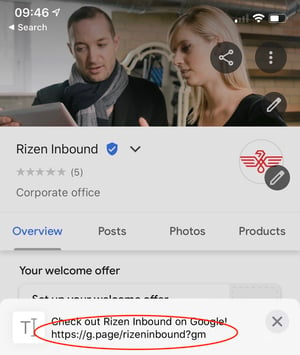 We're almost there! Now that you've claimed your business and created a short name, the hard part is over.
We're almost there! Now that you've claimed your business and created a short name, the hard part is over.
You'll just need to find your generated URL, copy it, and paste it on everything.
From Your Desktop/Laptop:
1) In the menu on the left, click "Home."
2) In the "Get more reviews" card, you'll see a short URL to share with customers.
From Mobile:
1) Tap "Customers," and then "Reviews."
2) In the top right, tap "Share."
3) Copy your short URL to share with customers.
When customers click this link, they'll be able to rate your business and leave a review. Now that's a streamlined customer feedback strategy!
Need Help Building Your Online Reputation? Contact Rizen!
Maintaining a strong online reputation is essential for attracting new customers, and keeping current ones brand loyal. Keeping your organization in good standing is an ongoing process, but entirely worth the effort. Remember:
- 72% of customers won't take action until they read reviews. (Hosting Tribunal)
- Online reviews can increase your conversion rate by more than 270%. (Achieveable, Inc.)
- Customers could spend 31% more on a business with great reviews. (MarTech Zone)
- 86% of consumers would consider writing a review for a business. (BrightLocal)
Create a call to action, and customers will take it! Start with a simple step and create a link to Google reviews.
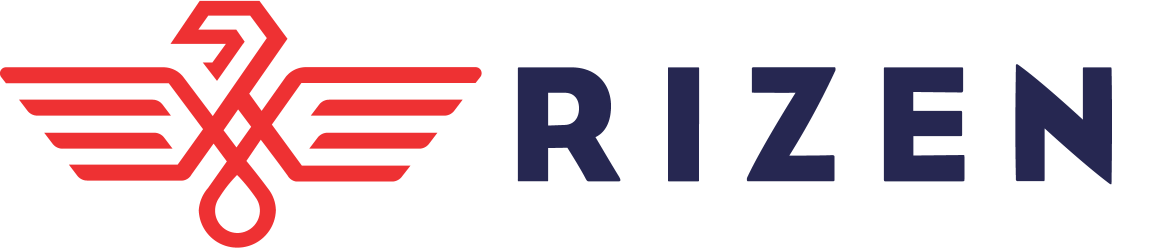
Build a smart reputation management strategy by partnering with us at Rizen today. We're an experienced, friendly, results-driven marketing firm that can help grow your business. Just ask our happy clients!
Learn more about our organization, and contact us to begin a no-pressure conversation. We can't wait to hear from you!

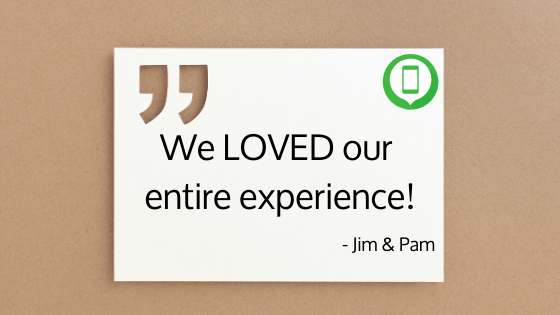

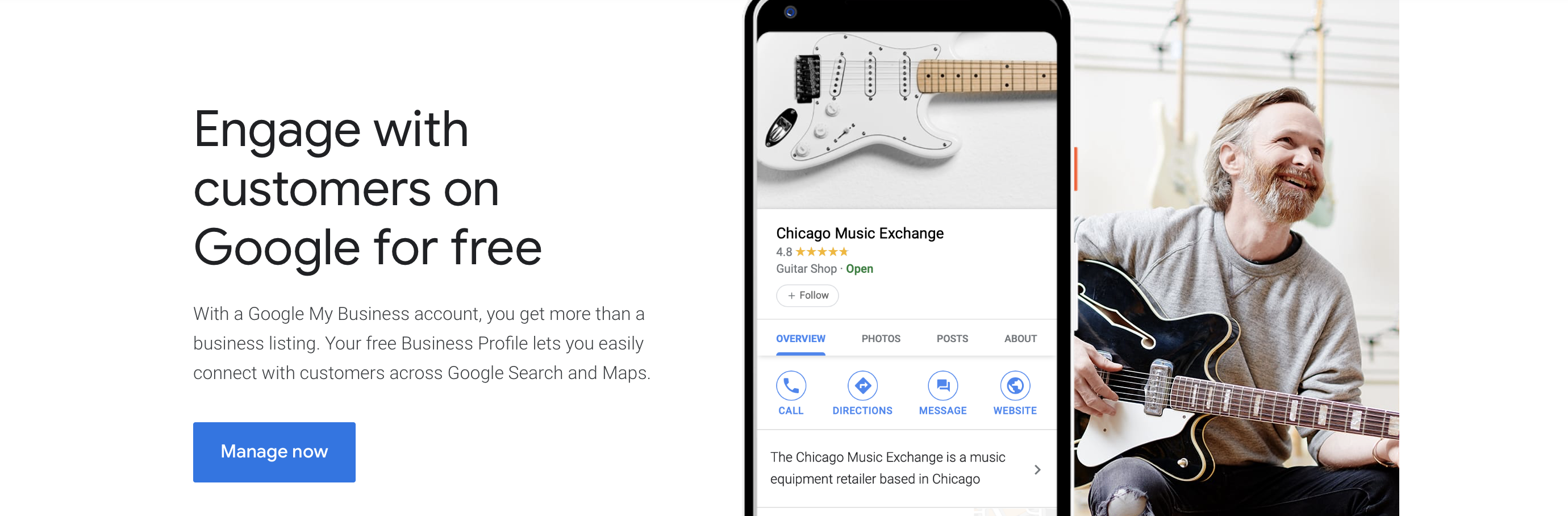
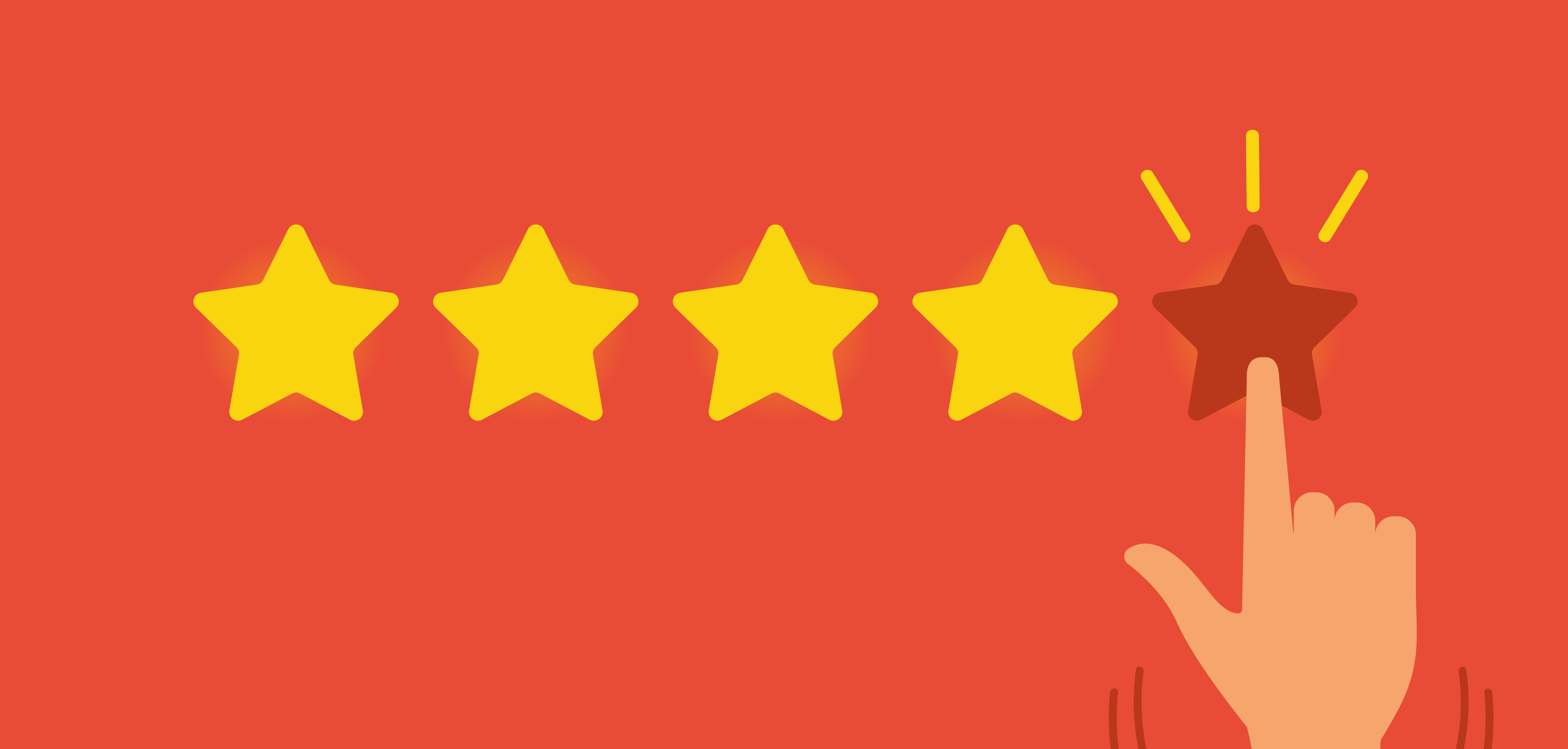


No Comments Yet
Let us know what you think