Why HubSpot CRM?
During my career as an entreprenuer there have been a few moments where software changed the way I conduct business. One of those moments is when the HubSpot CRM was announced at Inbound 14. I immediately became enamored with a software that promised to make my life (the life of a salesman) much easier. Prior to using the Hubspot CRM I was a power user of Infusionsoft, before that it was Salesforce, and before that it was Leads360.
All these softwares are great, but they filled a specific need in the lifecycle of the business I was running. If anyone has experience onboarding CRMs its this guy, I became an expert at testing and implementing new softwares at all the organizations I worked with. I am accustomed to trying pretty much anything... with this in mind I have gained extensive experience on testing and the implementation of CRM systems. Infusionsoft was the most difficult to embed in to my daily activities since it involves so many other business functions. The second most difficult to adopt was Salesforce. All these softwares have one common theme, they were built with management in mind instead of the troops on the ground.
Hubspot CRM differs from these other solutions in that:
- It was built with the sales person in mind
- Automatically integrated with HubSpot's suite of marketing tools
- Seamlessly integrateds with Sidekick to help your sales team log emails and create contacts from their email client
- Creates a visual timeline of the relationship built
- Great for managers to view the activities that lead to client conversion
The following are my 7 inbound sales tips on how to use the HubSpot CRM & Sidekick to successfully sell anyone.
1. Customize Your Contacts, Company, & Deal Records
HubSpot CRM gives you the ability to create contacts, company, and deal records. These records all relate to each other and are the foundation of the CRM. The records have properties that can be edited and customized to fit your business.

Example:
For our client Real Property Discount, we created custom Contact Properties for the "initial contact" questionnaire.
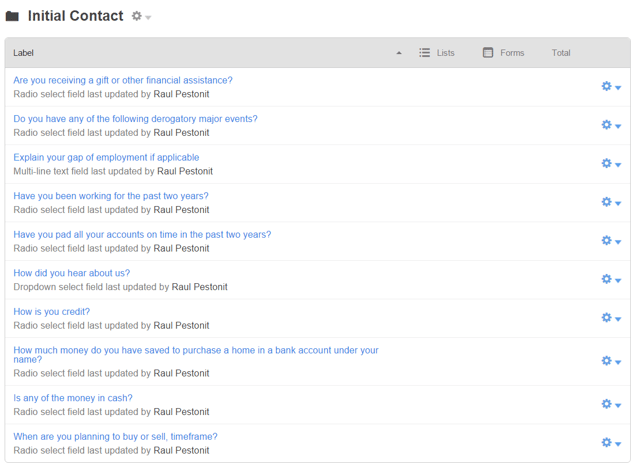
The flexibility of the CRM has allowed our client to quickly customize his data set to fit the business.
2. Organize Your Week With Tasks
The tasks feature helps you stay organized with follow ups, call backs, or general preperation before a call. Tasks can be associated with a contact, company, or deal. The software will send you an email reminder that the task was assigned to you.

Tasks can be viewed either in the List format or the Board format.
- List View

- Board View
Deals and tasks have the an additional layout with the board view. This drag and drop format allows you to quickly change a deal stage or task status to the proper column.

To toggle between list and board view, click the icons depicted below.

3. Use the Timelines to review lead intelligence Prior to calls
Contacts, Companies, and Deals each have timelines where sales reps can log calls, emails, tasks, notes, and activities. The timeline shows your interactions as well as other timeline events from Sidekick and HubSpot's Marketing software.

4. Use Views to sort, organize, and prioritize your touch efforts.
In similar fashion the powerful list used in the marketing side of HubSpot, the CRM side can list certain records by setting up cutom views of contacts, companies, and deals. I use this daily to view my contact by deal stage in order to prioritize calls and emails to be sent out.

5. Develop Your Deal Stages to better understand your Pipeline
Every business is unique in the stages their sales team goes through to close a deal. The Deal Stage is a default deal property that helps you track the progress and probability of closing a deal. You may customize to fit your specific business and assign individual values to each stage as you see fit.
The default values are as follows:
- Appointment Scheduled (20%)
- Initial Contact (30%)
- Qualified to Buy (40%)
- Presentation Scheduled (60%)
- Decision Maker Brought-In (80%)
- Contract Sent (90%)
- Closed Won (100% Won)
- Closed Lost (0% Lost)

Understanding the probability of a deal closing will help you better forecast your revenue and your potential of reaching your goals each month.
6. Set up your Call Queue using SideKick, Send email, and more
With HubSpot CRM, its simpe to send emails, log activities, schedule meetings, and make and record phone calls. Each contact record makes it extremely simple to log all the important touch points you need to accomplish to be succeed.

7. Adopt Sidekick and Make Your Peers Jealous of your Selling Skills
Sidekick is a browser plugin for Chrome that connects to HubSpot and gives your team the insights into prospects' businesses as well as the ability to track and log their emails in the CRM.

While visiting a site with Sidekick installed, click the Sidekick icon to reveal Sidekick Contact Profiles.
![]()
Add companies by clicking Add to HubSpot and add contacts to HubSpot CRM by clicking of Add. As a sales person its important to arm yourself with the best possible insight into the company you are targetting. Sidekick makes it easy to determine a fit and will helps you prepare to speak to the contact.

Whether you are using Outook or Gmail, Sidekick and HubSpot CRM adapt to your process by allowing you to connect the tools you are familiar with.

The HubSpot CRM along with Sidekick are two of the most powerful, insightful, and adaptive tools you can use to succeed at sales. Combine these tools with the HubSpot Marketing Automation software and you will be unstoppable!
Have you tried the HubSpot CRM? If you haven't, give it a try by clicking below.

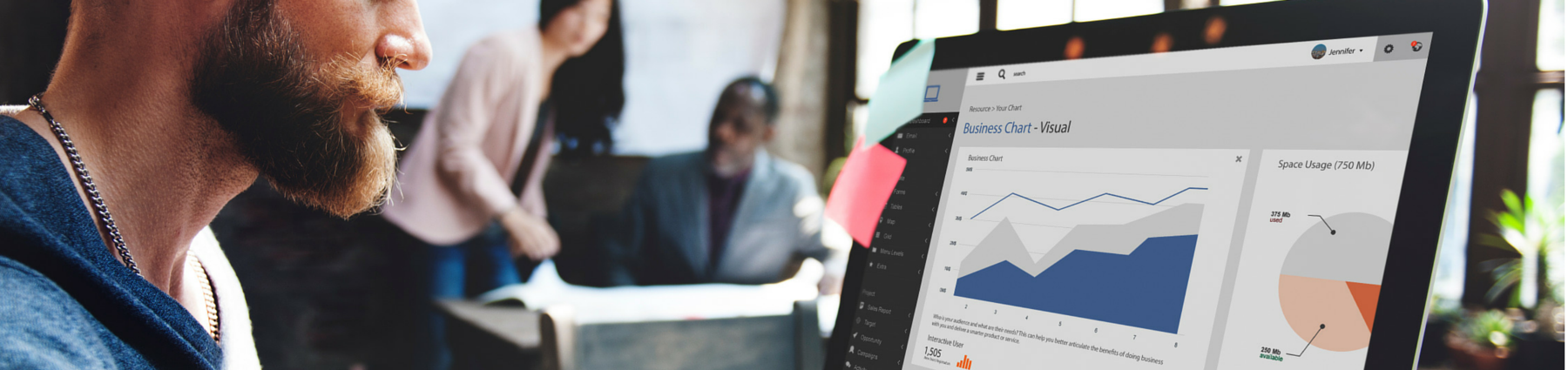
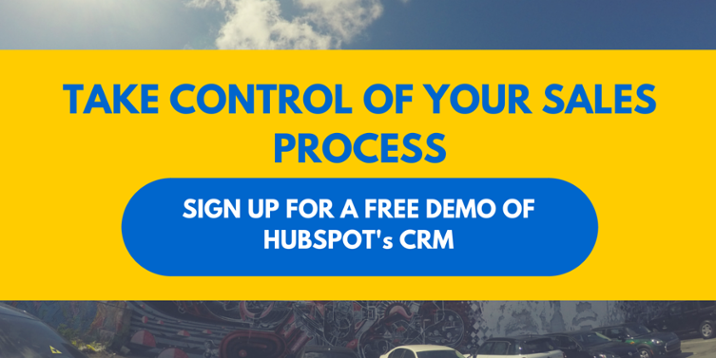




No Comments Yet
Let us know what you think