Sure. If your organization has the resources to invest in professional equipment from Red or Blackmagic - go for it! These tools are amazing in the hands of experienced videographers, and add an extra layer of polish and professionalism to your content.
But if your brand is just starting out with video and don’t have experience with advanced camera features and techniques, save your money and pull out your smartphone. You’d be amazed at the level you can achieve just from a quality script, some lighting, and a steady hand with the device right in your pocket!
Basic Video Marketing Successes
Need an example of successful video marketing done with basic tools? Look no further than Blendtec. Back in 2006 the company, who makes blenders, took a boring topic and created a hit marketing phenomenon with their “Will It Blend?” YouTube series. Using nothing but a low-budget camcorder, host and Blendtec founder Tom Dickson showed the power of his products by blending DVDs, golf balls, iPhones, even a whole raw chicken!
Were they of studio quality? Not even close. But the videos had some humor, a clear message, and an easy path for interested customers to learn more and purchase their product. They could download the app right from the same screen! The show is still going strong to this day, having formed partnerships with major brands such as the NFL, NBC, and Esquire Magazine.
That’s the power of video marketing. You can do this too! So pull out your iPhone, follow this simple guide to producing quality footage, and start injecting your brand into the global conversation!
Mastering Your iPhone’s Camera Features
While the iPhone prides itself on a simple, intuitive interface, power features are available in most stock apps. The camera is no exception. By learning, practicing, and mastering these extra components, you’re marketing videos can have a more polished, professional look and feel.
1) Put Phone in “Airplane Mode”
You’ll want to chuck your phone in the nearest body of water the first time you’re filming a perfectly coordinated scene, only to have your mom call and cut your video short. There’s an easy way to prevent any calls, texts, or notifications from interrupting your video shoot. Turn on “Airplane Mode” before beginning filming.
Simply go to the “Settings” app or pull down from the top of right-hand part your screen to activate quick settings. In the “Settings” app, you’ll see a toggle switch as the first option in the menu. Just tap to turn it on.
From the quick settings menu, just tap the icon that looks like an airplane. While in “Airplane Mode” your phone will block all calls, texts, and notifications. Just make sure to turn it back off when your filming session ends.
2) Turn on the Camera Grid
The “rule of thirds” is a basic photo or video principle for framing subjects. The idea is simple. Imagine a grid with nine boxes. To make a work of art aesthetically pleasing, don’t place the focal point at the center. Instead, line up the most important part along a line - or where these lines intersect. Aligning a subject along these points creates more energy, interest, and even tension in the composition. The subject could be a person, animal, object, or even points of light!
When filming a person, it’s common to align the subject’s body with the vertical line and have the person's eyes fall on the horizontal line. If the subject is moving, line them up on the vertical line, making sure the extra space in the shot is in front, not behind them. Always make sure the subject’s eyes are somewhere along that top horizontal line.
To turn on the camera grid, simply open the “Settings” app and find the “Camera” option (about halfway down the page). In the “Camera” menu, turn the toggle switch on for the “Grid” option.
3) Use the “Focus” Feature
When framing your subject in the camera app, it’s important to make sure they are in focus the entire time. Blurry focal points make for poor marketing! Luckily, iOS has an easy fix to make sure your assigned focal point stays locked on while filming.
Placing the “Auto Focus” tool over an area tells the iPhone the target area is the central of attention, keeping it sharp and focused. Simply tap on the screen and see a yellow box appear where the new focal point is located.
To lock the focus on one subject for the entire recording, simply hold your finger on the focal point area for 3 seconds. The yellow box will enlarge and on-screen text will let you know your auto-focus lock is activated.
4) Control Brightness
For stationary shots, sometimes you need to brighten up or darken an area in your shot. The iPhone makes this incredibly easy. With the camera app open, simply tap on the screen where you want more or less light, just like you’d do to set the auto-focus. The difference is, once you tap, keep your finger on the screen and slide it up or down. You’ll see a vertical slider bar appear, allowing you to adjust the brightness of a particular area.
Additional Steps to Improve Footage
Three additional aspects are critical to the overall look of any marketing video: script, sound, and stabilization. We’ll discuss how to maximize effectiveness in each area - without spending more money!
1) Script
Knowing what to say in front of a camera before recording is extremely important. Don’t get up there and “wing it” unless you have a shelf of Emmy awards sitting at home. If you’re a marketer, most clients will be uncomfortable speaking in front of a camera. So plan ahead and have a script ready! You can do this by installing Apple’s free suite of productivity apps right on your phone - iWork.
iWork refers to Apple’s three competitions to Microsoft Office and Google Apps - Pages (like Word and Docs), Keynote (like Powerpoint and Slides), and Numbers (like Excel and Sheets). For script writing and (even more importantly) teleprompter purposes, download pages to your phone. Type up or import a script in the app. Now the fun begins.
Using a second iPhone or an iPad, install and open Pages on that device, along with the script file you just created. Click the three horizontal dots in the top right-hand corner of the app and select “Presenter Mode.” You now have a teleprompter for your video subject to read from in real-time! Hold this second device directly above the iPhone you’re shooting video on so the subject’s sight line is still looking at the camera.
While in “Presenter Mode” select the “Aa” icon to change the background color, speed up or slow down the scrolling text, and enlarge the font size to your subject’s liking. This step alone will vastly improve the quality of your marketing videos, because the speaker will have more confidence and the freedom to focus on “how” they’re saying the script instead of focusing on “what” to say.
2) Sound
While you’ll need a second device to accomplish this task, usually a spare iPad or the subject’s phone should be available. Use that opportunity to record even better sound for your marketing video. Clear sound is so important to the audience’s impression of any video, so don’t skimp.
If you are recording an object and will be adding a voiceover, or if your subject is far from the iPhone recording video, it’s a good idea to use a separate audio recording and add it to the footage in your editor of choice later.
Search for a stock app on your iPhone entitled “Voice Memos” to use for audio recording. The interface is simple. Simply tap the red button in the app to begin recording. Read your script and add audio later for a better overall sound, or place a second iPhone somewhere near your subject but not visible to the camera, either on their lap or on a nearby piece of furniture - no more than 2-3 feet away. It should be closer to the subject than the iPhone used for filming.
Simply hit record on the audio-assigned device, then begin recording video. When you bring both together, you’ll have better audio to go with your awesome video footage.
3) Stabilization
Shaky video just looks horrible in any marketing video (unless you’re advertising for Godzilla). While the best solution is to invest in a quality tripod or gimbals, this guide is about using basic tools to compile quality footage. With that in mind, there are some simple steps you can take to keep your recordings steady.
- Lean against a wall and spread your legs slightly, keeping arms at a 90 degree angle. This is known as the “human tripod” stance. It works...as long as you’re not shooting scenes longer than 3-5 minutes.
- Place the camera near the edge of a table and use available props to lean the phone back on. As long as the camera doesn’t show the table in front of you, this works.
- Stretch out your arm and hold the phone against a wall after pressing the record button. This will minimize the phone’s movement while your subject reads lines or sings a jingle.
- Fill a resealable snack bag with uncooked rice. Place the phone on the bag and push down. You now have a stable phone holder that works on any flat surface.
Using Basic Tools is a Great Place to Begin
These techniques and tools all work for producing quality marketing videos. Remember, the goal is to produce and strive for perfection. While fancier tools help, they don’t guarantee quality.
So perfect your techniques with simple tools and your life will just be simpler as you upgrade to more expensive, dedicated equipment. As a wise boss once told me, “done is better than perfect!” Now get out there and start marketing with video!
If you’re looking to hire a firm experienced in producing marketing videos, check out Rizen Inbound. We’re a Miami-based firm focused on providing quality, timeliness, and transparency for those who want to truly reach and build meaningful relationships with their audiences. Contact us today to begin a conversation, or follow our adventures on social media. We’re on Instagram, Facebook, LinkedIn, and Twitter.


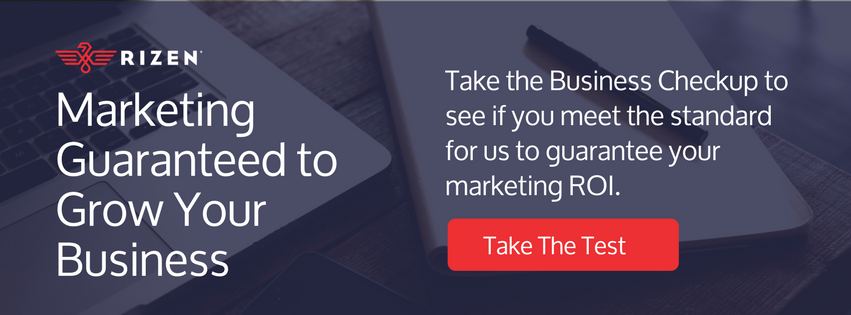

![Reignite Your Millennial Marketing Efforts With These [On Fleek] Ideas](https://blog.gorizen.com/hs-fs/hubfs/Podcast/009%20-%20Millennial%20Marketing%20Blog.gif?length=600&name=009%20-%20Millennial%20Marketing%20Blog.gif)


No Comments Yet
Let us know what you think